Background Remover
How to Use Background Remover Tool (Step-by-Step)
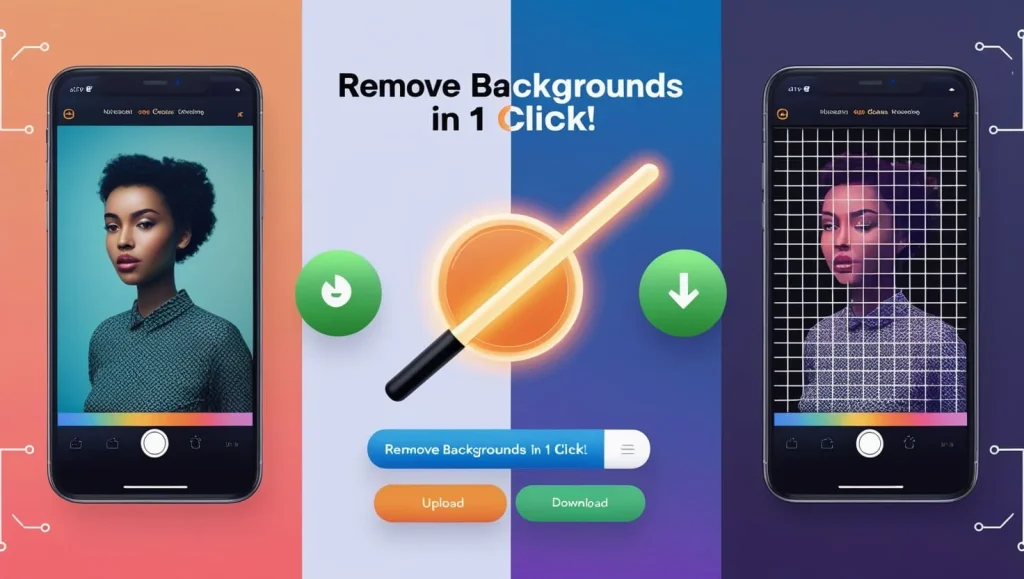
- Upload Image
- Click the “Upload Image” button
- Select an image from your device (supports JPG, PNG, WEBP)
- Image preview will appear automatically
- Process Image
- Click “Remove Background” button that appears after upload
- Wait a few seconds while processing occurs
- Processed image with transparent background will appear
- Download Result
- Click the green “Download Image” button
- Image will save as PNG with timestamp filename
- File will be saved to your default downloads folder
Features & Benefits
Core Features
- Drag-and-Drop Ready (browser-native implementation)
- Mobile-Optimized Design
- Responsive layout
- Full-width buttons on mobile
- Real-Time Previews
- Before/after processing display
- Quality Preservation
- Maintains original image dimensions
- PNG output preserves transparency
Technical Benefits
- Secure Processing
- API-based background removal
- No image storage on server
- Performance
- Client-side image preview
- Direct browser download
- Compatibility
- Works on all modern browsers
- Supports common image formats
FAQ Section
Q: What image formats are supported?
A: The tool accepts JPG, PNG, and WEBP formats. Output is always PNG.
Q: Is there a file size limit?
A: Limits depend on the remove.bg API (currently 12MB for free tier)
Q: Is this tool free to use?
A: Requires a removal.bg API key (free tier offers 50 monthly credits)
Q: How do I get an API key?
A:
Create an account at remove.bg
Get API key from dashboard
Replace apiKey the variable value
Q: Are processed images stored anywhere?
A: No – processing happens in memory, files are immediately discarded
Q: Why is the download button not appearing?
A: This typically means:
1. Background removal failed
2. API quota exceeded
3. No internet connection
4. Invalid image format
Q: Can I use this commercially?
A: Yes, but you must comply with removing.bg’s API terms of service
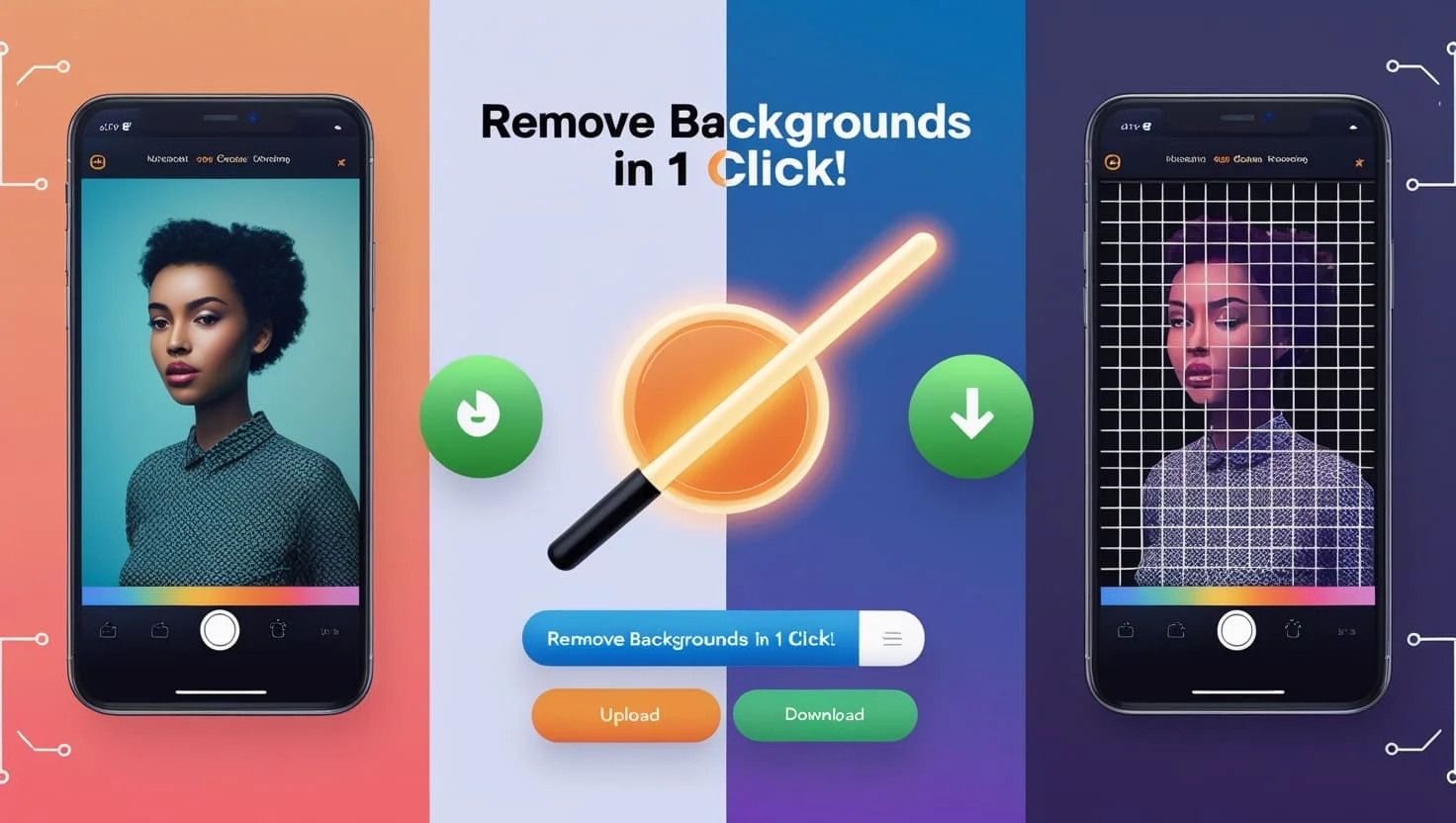
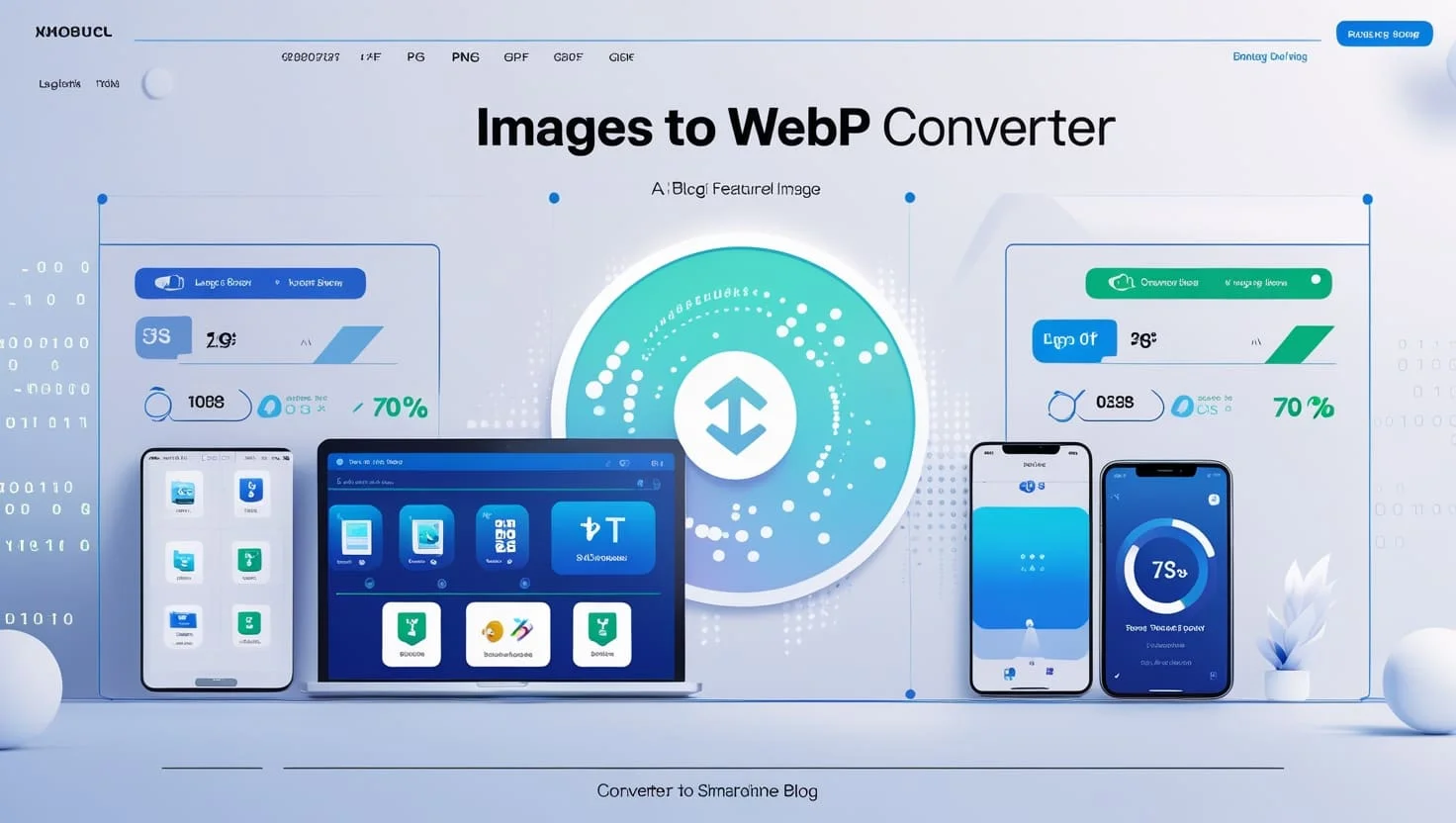

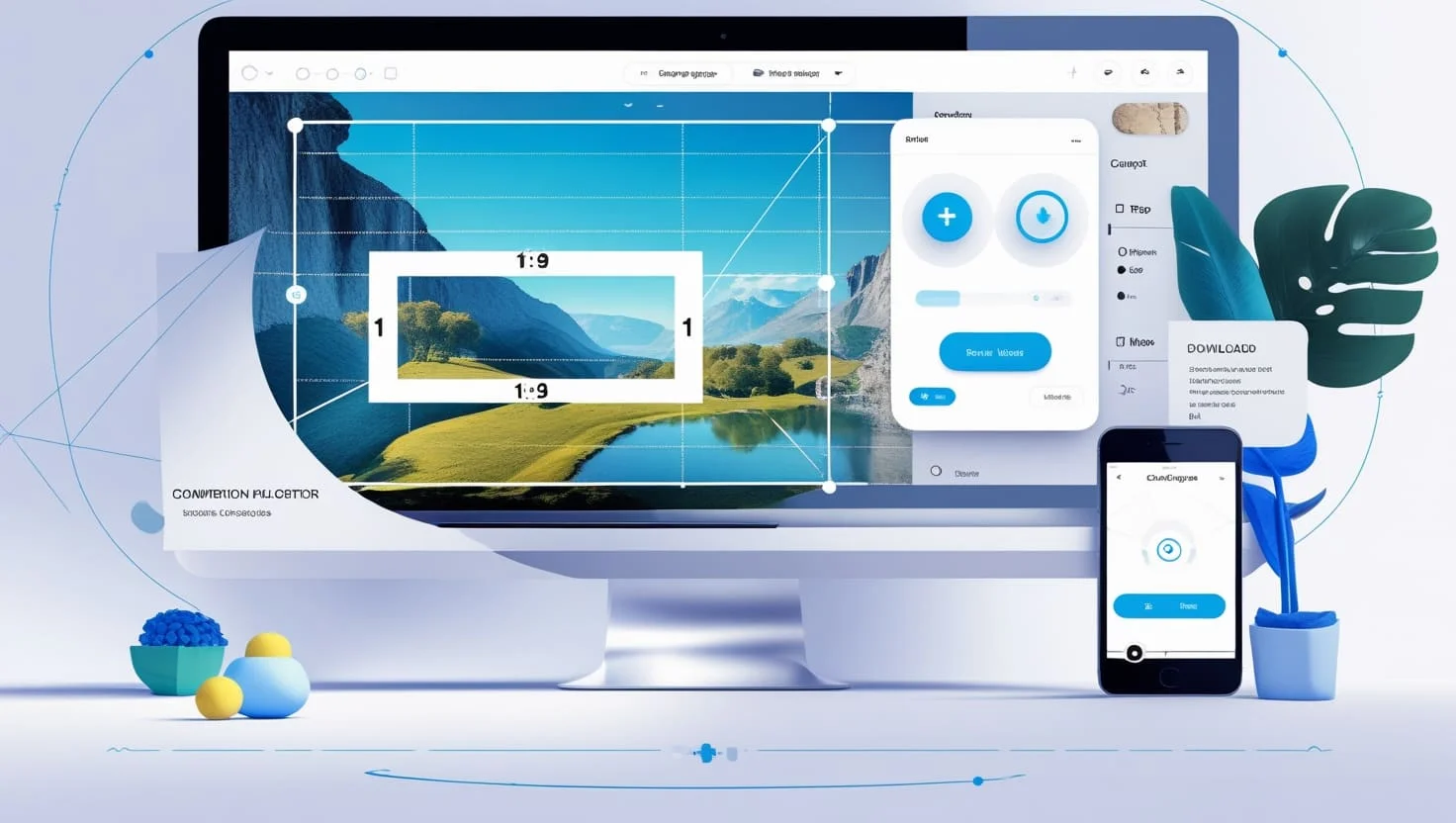
Earn
Geu me monye
Hello sir
Just First Day of My
Hi sar mai bahut garib hu es earnwala.online
Hello
Nice 👍🏻
50kfollowers
S
This is earning
Yas
Halo
Very nice
Background 2025
Earnwala online
Youtube
Mlekh wala
Hi sar mai bahut garib hu es
Hi sar Mai bahut garib hu Kay AAP
YouTube
earn wala. Online sey ER and kerna
It’s gonna be good earning app
Tha money
Earn
Nice
Hii sonu ali
This is best website
Earning
Earnwala online
Good
Good working
You tube
How you start your work?
Sonu
Very nice app 10 10
Ishaqkhan
Earn money
We are poor
Paise kamana hai mere ko
hiiii
You are a website beautiful
I am good sir
I am good sir 😁
A
Paise chahie sar