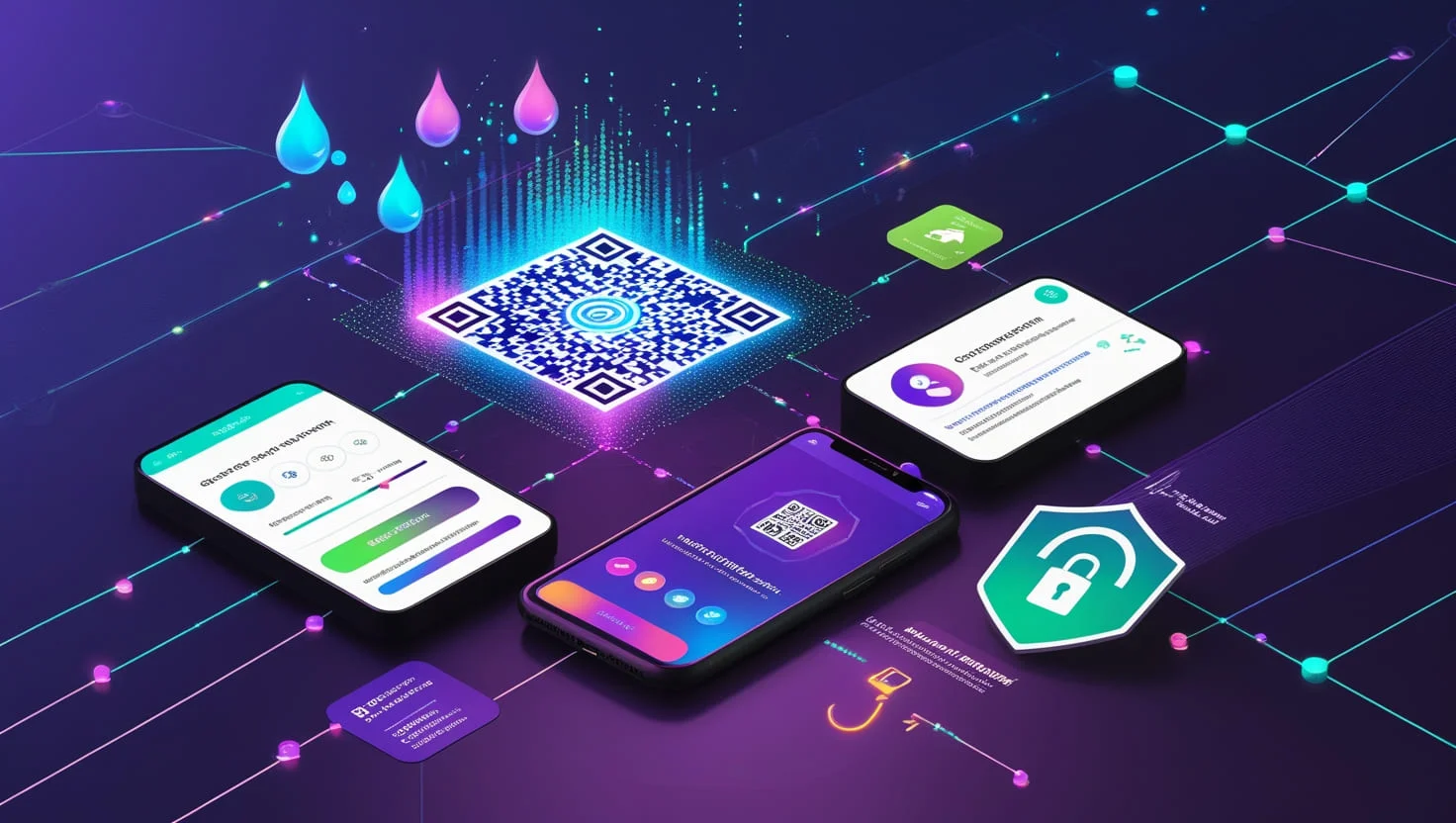Favicon Generator
Recommended size: 256x256px (PNG/JPG)
Your website’s favicon is more important than you think – that tiny 32×32 pixel image helps:
✓ Build brand recognition
✓ Improve site credibility
✓ Enhance user experience
✓ Boost bookmark visibility
But creating professional favicons used to require design skills… until now!
How to Use Our Free Favicon Generator (3-Minute Process)
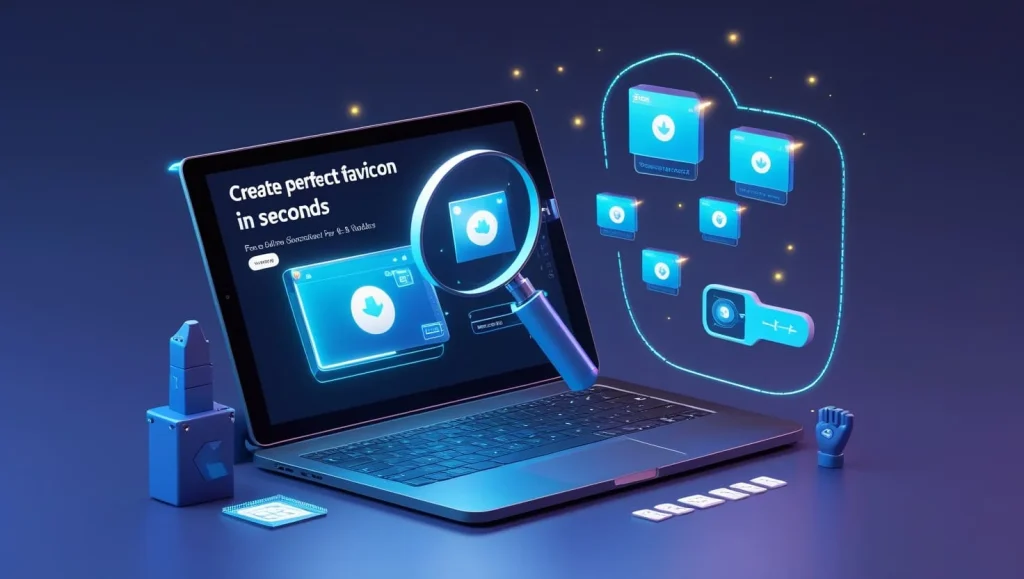
Step 1: Upload Your Image
① Click “Choose File” or drag-and-drop any image
📌 Pro Tip: Use a square image (minimum 256x256px) for best results
✅ Supported formats: JPG, PNG, GIF, BMP
Step 2: Preview & Customize
👁️ See real-time preview in our browser mockup
🔄 Auto-resizing maintains image quality
⚡ Instant quality check for pixel clarity
Step 3: Download Ready-to-Use Files
🖱️ Choose from 4 optimized formats:
- PNG (32×32) – Modern browsers
- PNG (16×16) – Legacy systems
- ICO – Windows compatibility
- JPG – Alternative option
Why Our Tool Beats Other Generators
Key Features:
✨ Zero Registration – Use instantly without email signup
🌐 Browser-Based – No software downloads
🚫 No Watermarks – 100% free for commercial use
📱 Mobile-Optimized – Works perfectly on smartphones
Benefits for Bloggers:
➔ 3x faster than Photoshop editing
➔ Maintain HD quality at tiny sizes
➔ One-click multi-format generation
➔ GDPR-compliant (no data collection)
Frequently Asked Questions
Q: What’s the ideal favicon size in 2024?
A: We recommend creating both 32x32px (modern) and 16x16px (legacy) versions. Our ICO format includes both automatically.
Q: Can I use transparent backgrounds?
A: Absolutely! Upload PNG files with transparency – our generator preserves alpha channels.
Q: Why does my favicon look blurry?
A: Start with high-resolution images (minimum 256x256px). Avoid text-heavy designs – simple logos work best.
Q: How do I add the favicon to my blog?
A: After downloading:
1. Access your blog’s dashboard
2. Navigate to “Theme Settings”
3. Upload to “Favicon” section
4. Clear cache to see changes