Image Compressor
Drag & Drop image here or click to upload
Note: Compression happens in your browser – your images never leave your device!
1. How to Use the Tool (Step-by-Step)
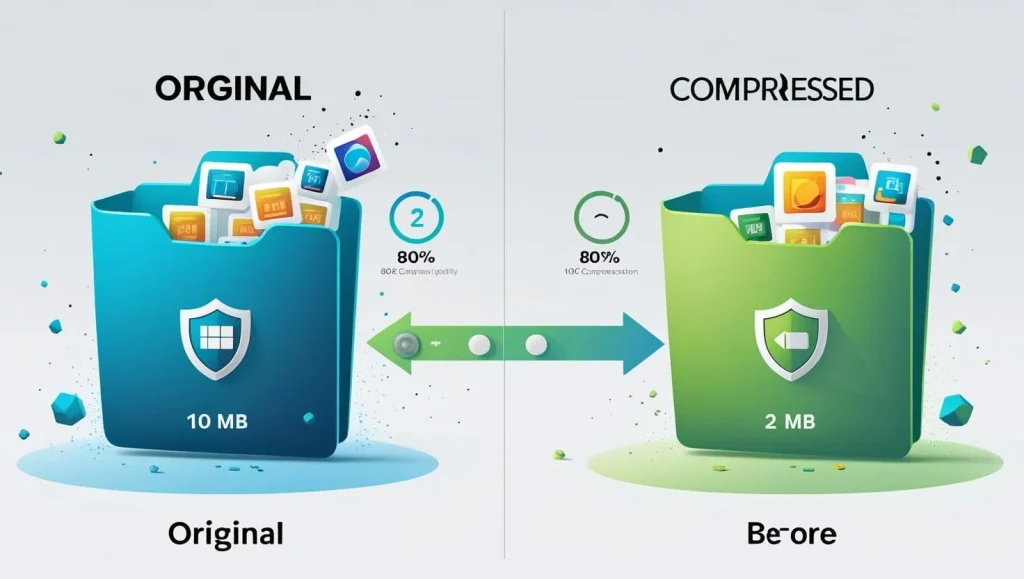
Step 1: Upload Image
- Click the “Drag & Drop” zone or browse files
- Supported formats: All image types (JPEG, PNG, GIF, etc.)
- Maximum dimensions: 2000x2000px (images will be scaled down if larger)
Step 2: Adjust Settings
- Use the quality slider (0-100):
- 100: Best quality, larger file
- 0: Lowest quality, smallest file
- Default setting: 80 (optimal balance)
Step 3: Compress
- Click “Compress” button
- Processing time varies by image size (typically 2-10 seconds)
- Original and compressed versions display side-by-side
Step 4: Download
- Click “Download Compressed Image”
- File is saved as [originalname]-compressed.jpg
- Refresh page to process new images
2. Key Features & Benefits
Core Features:
- Client-side processing (no server upload)
- Real-time size comparison
- Visual quality comparison
- Automatic image scaling
- JPEG output optimization
- Drag-and-drop interface
Benefits:
- 100% private processing (files never leave your device)
- Reduces image sizes by 50-90%
- Preserves visual quality
- No file size limitations (browser-dependent)
- Instant results
- Free to use with no registration
Q: What image formats are supported?
A: All common formats (JPEG, PNG, BMP, GIF, WEBP) can be uploaded, but output is always JPEG.
Q: How does quality affect the image?
A: Lower quality = smaller file size but more compression artifacts. We recommend 70-90 for photos.
Q: Is there any quality loss?
A: Yes – this is lossy compression. For lossless compression, use PNG format (not supported in this tool).
Q: Are my images stored anywhere?
A: No – processing happens in your browser. All data clears when you close the page.
Q: Why does my PNG convert to JPEG?
A: JPEG compression is more effective for photos. PNGs with transparency will lose their alpha channel.
Q: Can I process multiple images?
A: Currently supports single-file processing. Refresh page between conversions.
Q: What’s the maximum image size?
A: Limited by your device’s memory. Recommended: under 10MP (4000x4000px).
Q: Does it work on mobile?
A: Yes – fully responsive design works on all modern devices.
Q: How is file size reduced?
A: Through:
Quality compression
Resolution scaling
JPEG encoding optimization
Q: Can I edit EXIF data?
A: No – all metadata is removed during compression for privacy.

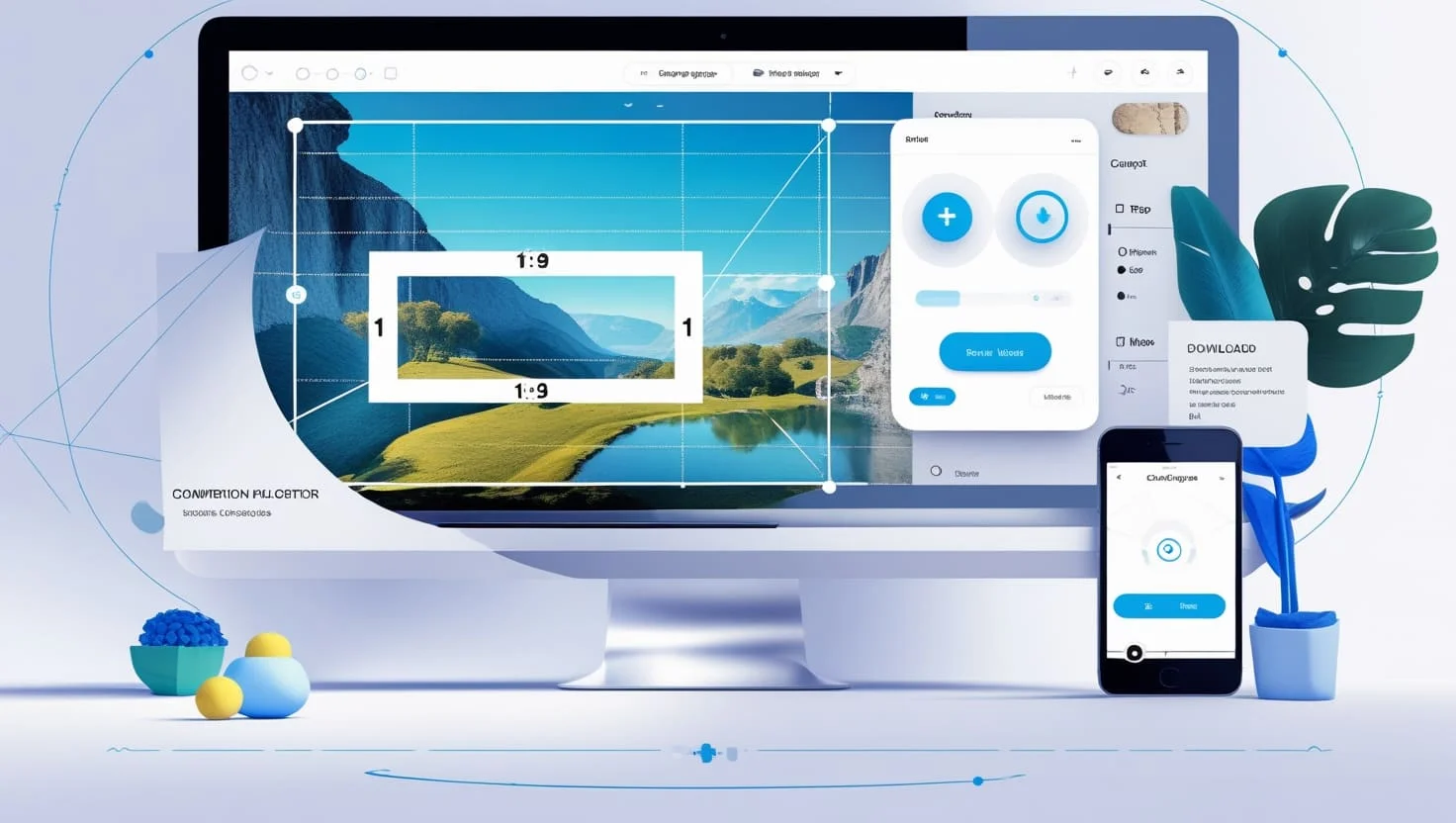
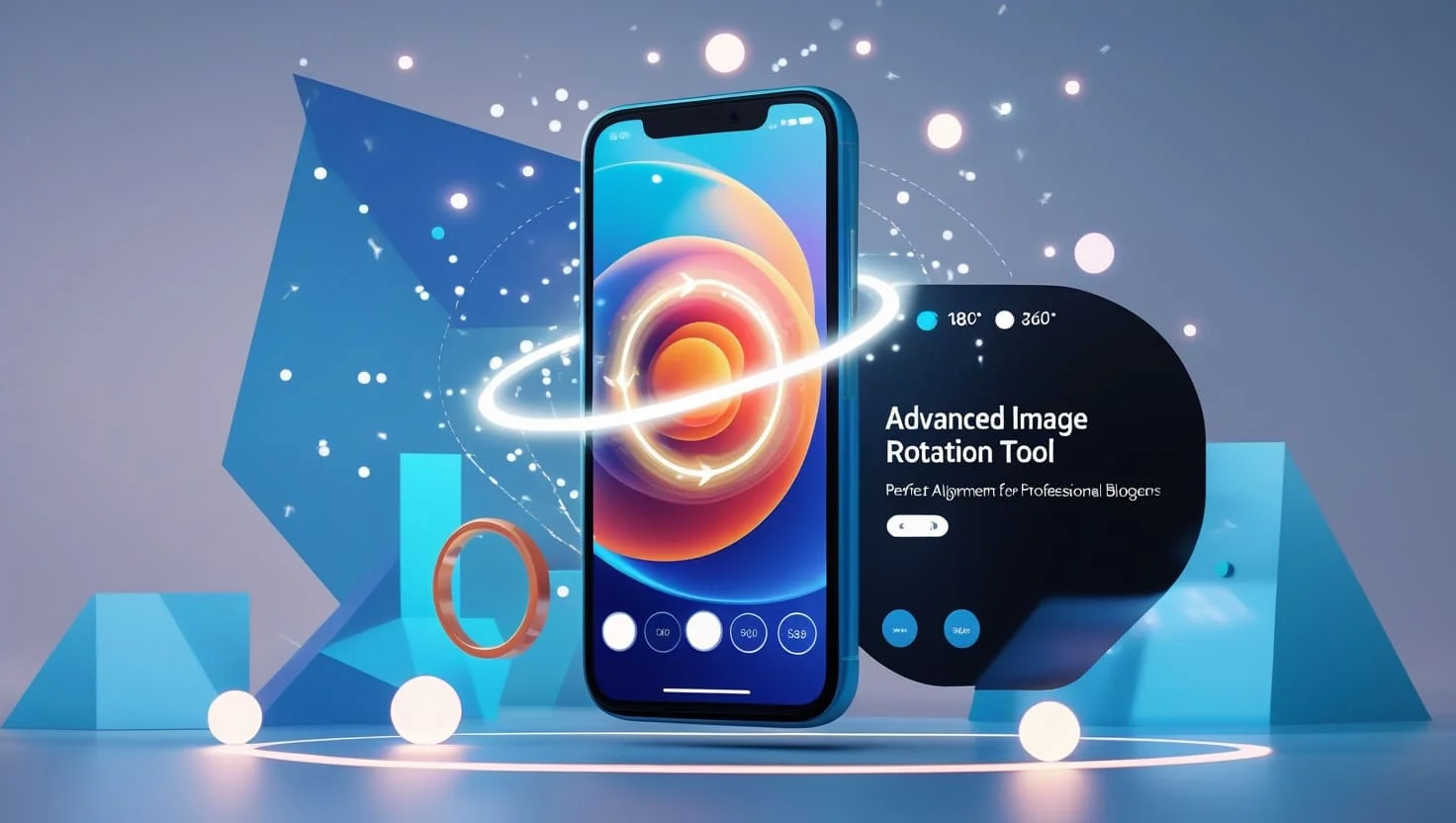
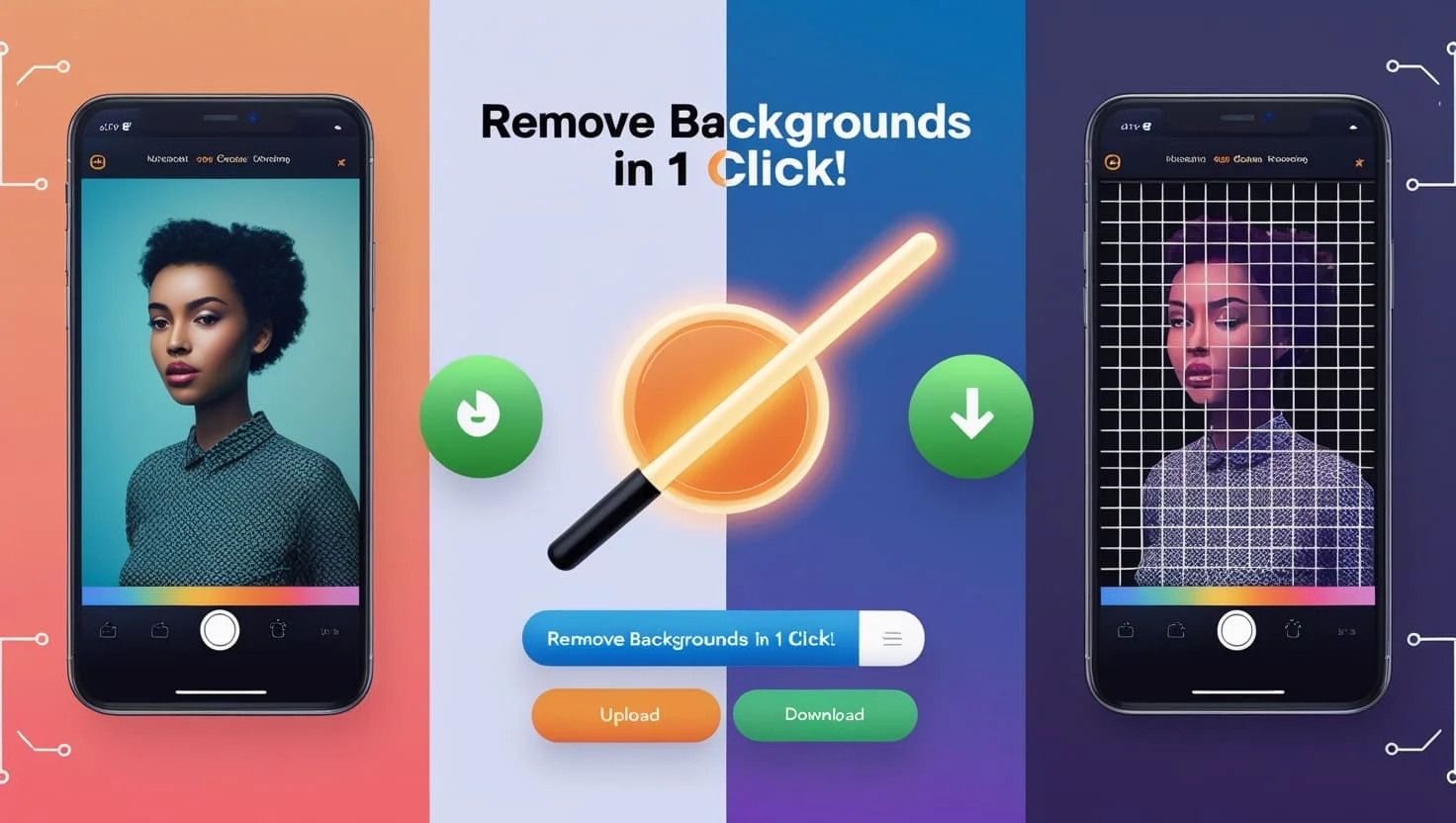
Best wishes
I wiil job
Stay bless
Good
Ali
Online earn
I needed a job
pardasi
Hi I’m interested
Good job
Dahar ki
Daharke
Euegdjsbskshkabsidhsjdhsjsjdjdbdj
maher
i need job
Channel subscribe
Safagsgegehhehe