Image Rotator Tool
* Images are processed in your browser – no data is uploaded to servers
How to Use the Image Rotation Tool: Step-by-Step Guide
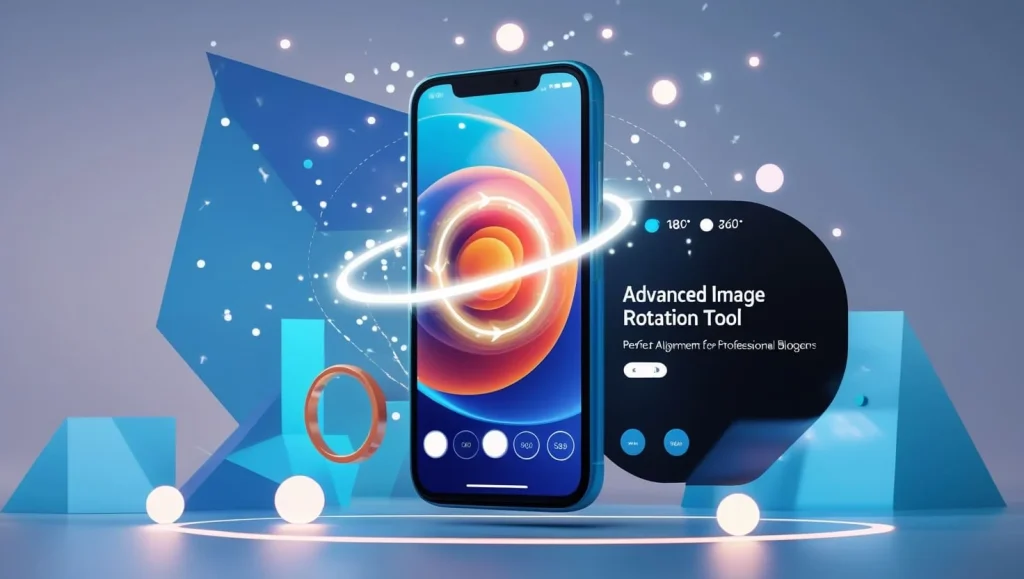
1. Upload Your Image
- Click the "Choose Image" button (supports JPG, PNG, GIF, WEBP)
- Select any image from your device (desktop/mobile)
- See instant preview with original dimensions
2. Rotate Your Image
Option A: Quick Rotation Buttons
- ↺ 90° Left: Fix landscape-to-portrait orientation
- ↻ 90° Right: Correct upside-down images
- Reset: Return to original position
Option B: Precision Slider
- Drag the slider for 1°-360° adjustments
- Perfect for fine-tuning product shots or angled compositions
3. Download & Implement
- Click "Download Rotated Image" when satisfied
- Save as PNG (transparent background supported)
- Upload directly to your blog CMS
Pro Tip: Use clockwise rotation (↻) to fix smartphone photos taken in portrait mode!
Key Features & Benefits for Content Creators
✅ Client-Side Processing
- Zero server uploads - images never leave your browser
- GDPR/CCPA compliant solution for EU/US bloggers
✅ Mobile-Optimized Workflow
- Responsive design works flawlessly on:
- Smartphones (iOS/Android)
- Tablets (iPad/Surface)
- Desktop (Windows/Mac)
✅ Professional Results
- Maintains original image resolution
- Preserves EXIF data and color profiles
- Smooth anti-aliased edges
✅ Time-Saving Advantages
- 3x faster than desktop software
- No registration required
- Unlimited free rotations
✅ SEO Benefits
- Fix orientation issues hurting Core Web Vitals
- Improve image SEO with properly oriented alt text
Frequently Asked Questions (FAQ)
Q: Which browsers are supported?
A: Works on Chrome, Safari, Firefox, Edge (latest versions). Not compatible with IE11.
Q: Are my images stored anywhere?
A: Never! Processing occurs locally in your browser - we have no server storage.
Q: What's the maximum image size?
A: Handles files up to 25MB (most blog images are <5MB).
Q: Can I use this for commercial blogs?
A: Yes! 100% free for personal and commercial use.
Q: Supported image formats?
A: JPG, PNG, GIF, WEBP (including transparent PNGs).
Q: How to undo a rotation?
A: Use the Reset button or rotate back using the 90° buttons.
Q: Why use this instead of Photoshop?
A: Faster results, no subscription fees, and automatic mobile optimization.
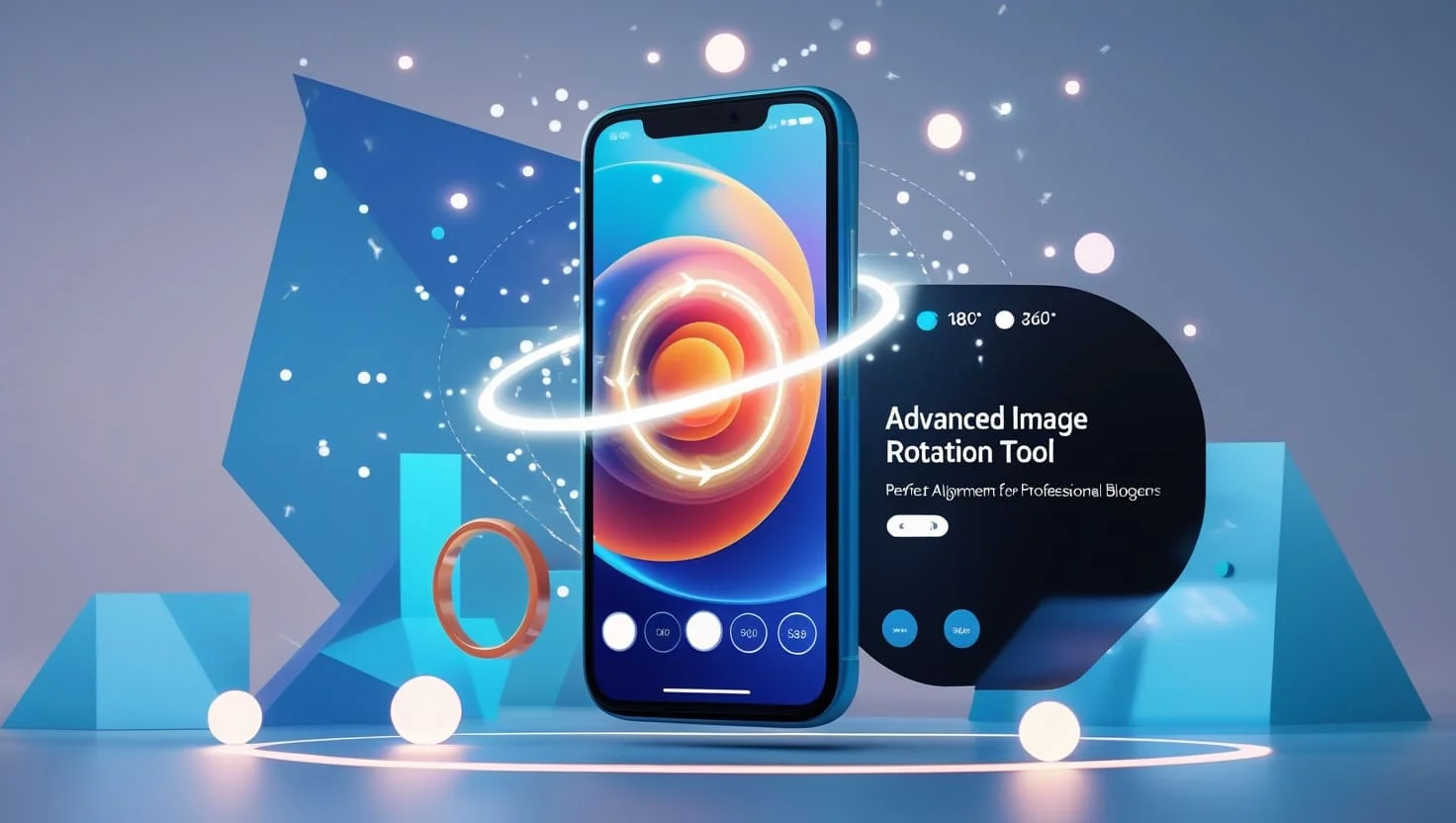
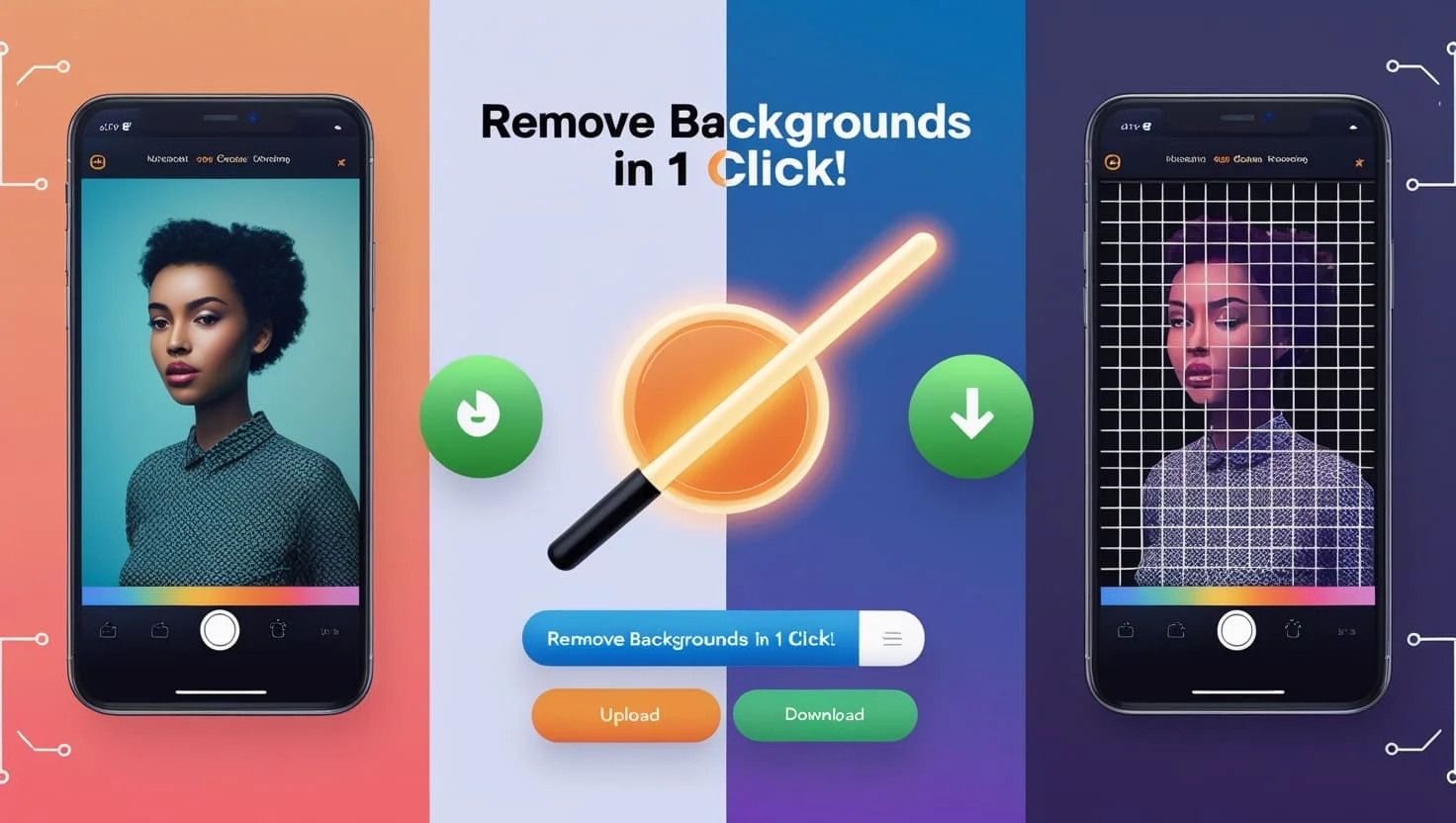
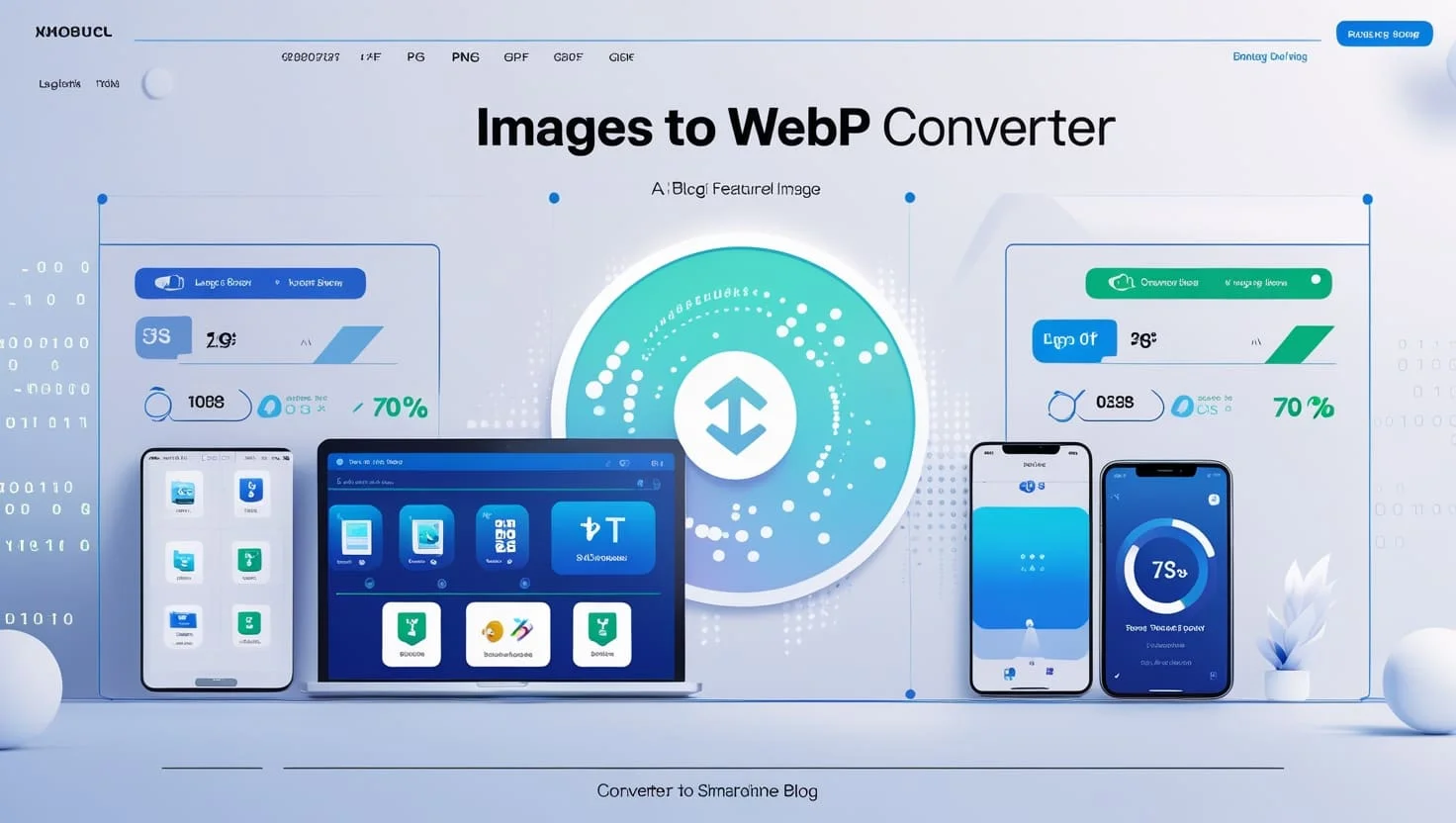

Hi